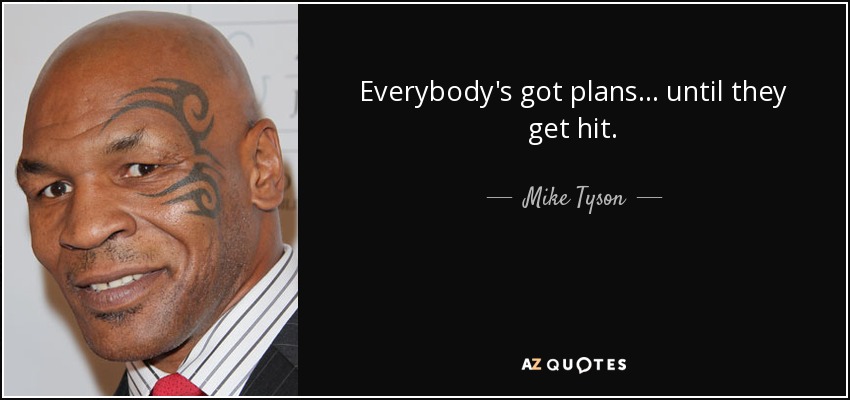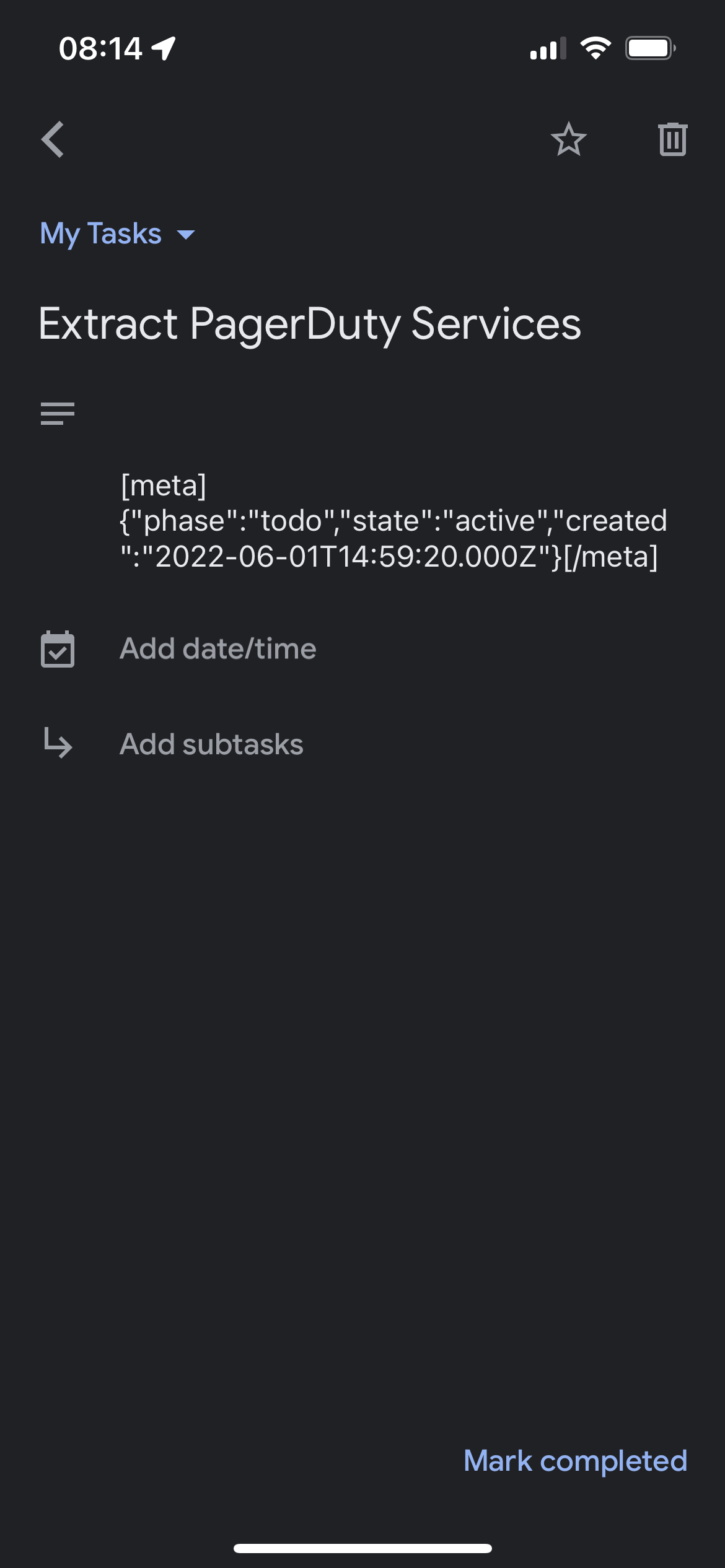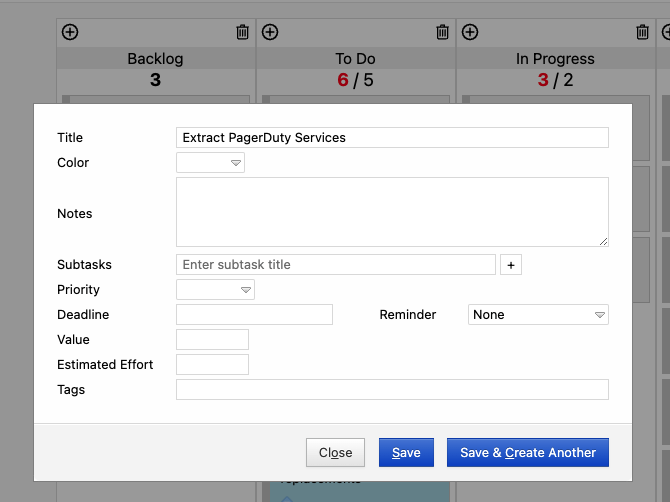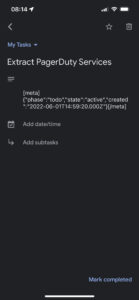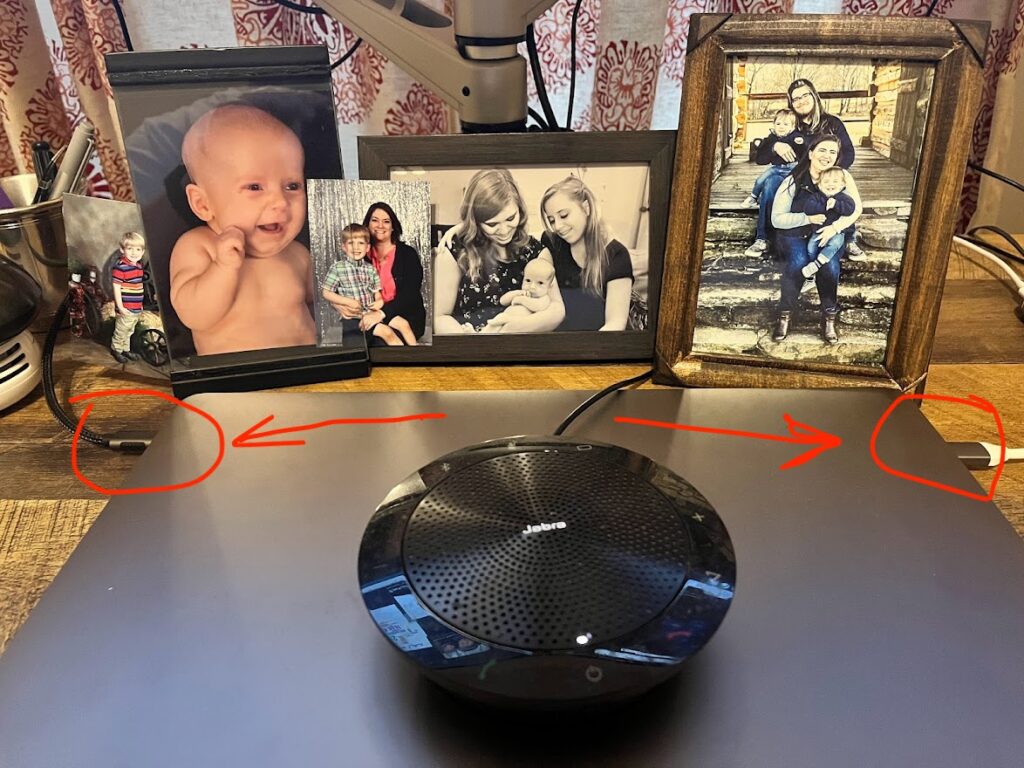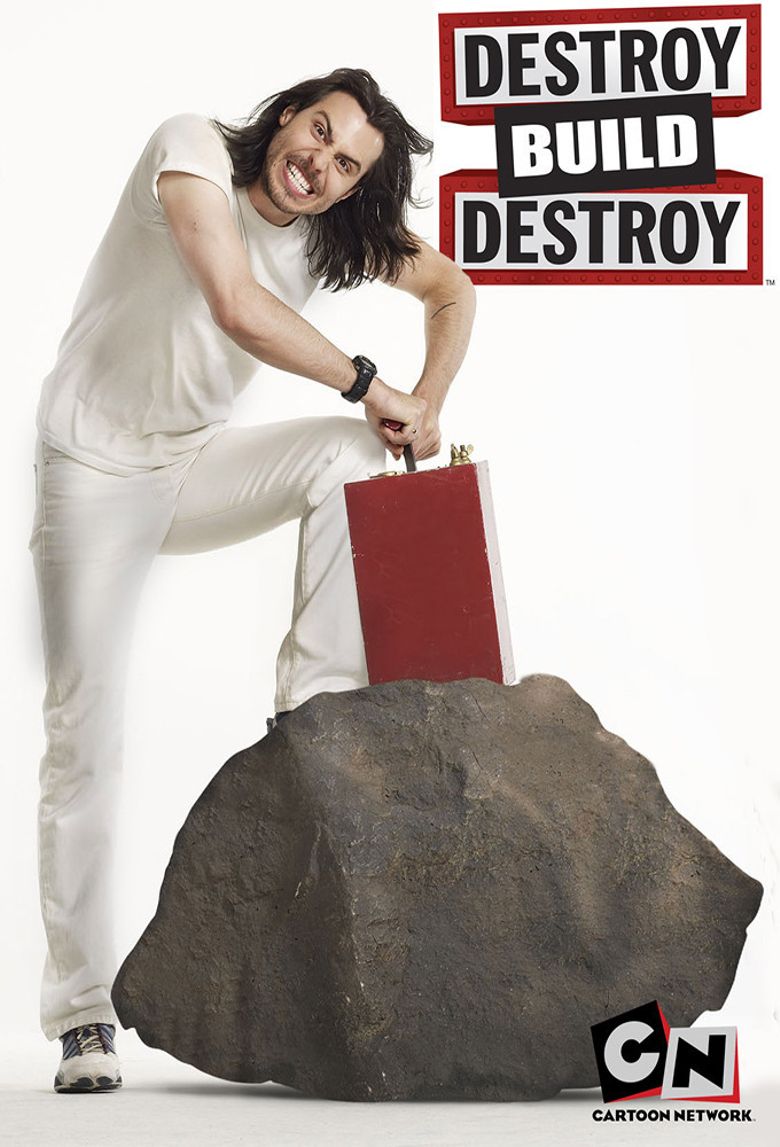As I’m working through the process of dealing with my layoff from Salesforce, the biggest focus is on managing the process of applying for a job. I’m casting a wide net, and I figured I should approach this process like I would approach any project; break the work down into reasonable chunks, define a state for the workflow, and work the backlog. In essence, kanban.
I’m using Trello to manage this process. Trello is a very flexible list tracking tool that can be used as a lightweight kanban tool right away (although I plan on describing additional Power-Ups and Automation in another post).

For my job search, I visualized the workflow as 5 basics steps; this may change over time, but a week in, here’s where I am:
- Prospects: those leads graciously submitted by others (and please keep them coming)
- Applied: Jobs that I’ve actively applied for. More on this card later.
- Screen: I’ve heard back from a recruiter, and a conversation is pending (or occurred).
- Tech Screen\Follow up: Usually the second or third contact.
- Dead Lead: Investigation didn’t pan out, not a good fit, or I was rejected.
I work the board. In the afternoons or evenings while watching TV, I do my job searches and save prospective opportunities in an email, or bookmark, or whatever. Evey morning, I start pulling those opportunities, double-checking them to see if they’re still interesting, and then go through the mechanics of applying (and BTW, some job sites are PAINFUL to use when applying).
The job opportunity card is simple right now; I don’t want to overcomplicate this, and the goal is to provide minimal information to track what I’ve applied for and provide context when scheduling follow-up calls. I use the following notations:
- Card Title: Company name followed by Job Title. If I apply to more than 1 position with the company, I create a new card. A card represents a single job.
- Description: a link to the job posting. If I have any other relevant information (like a reference, etc), I’ll add that to the description as well.
- Comments: brief notes describing what I did when
- Labels: Right now I’m using labels to manage Dead Leads, and have it restricted to three:
- Not a fit: something that I think is not for me; I may revisit later
- Job filled: the search engines are outdated; the job may not be available by the time I apply
- Rejected: the company didn’t like me 🙂
So far, it’s been helpful. I’ve only screwed up once in the last week and applied to the same job twice, but that was my fault (I didn’t check the list).
Good luck out there! If you’re hiring, or have a job lead for me, please feel free to reach out to me at Twitter: @codegumbo or on LinkedIn: Stuart Ainsworth