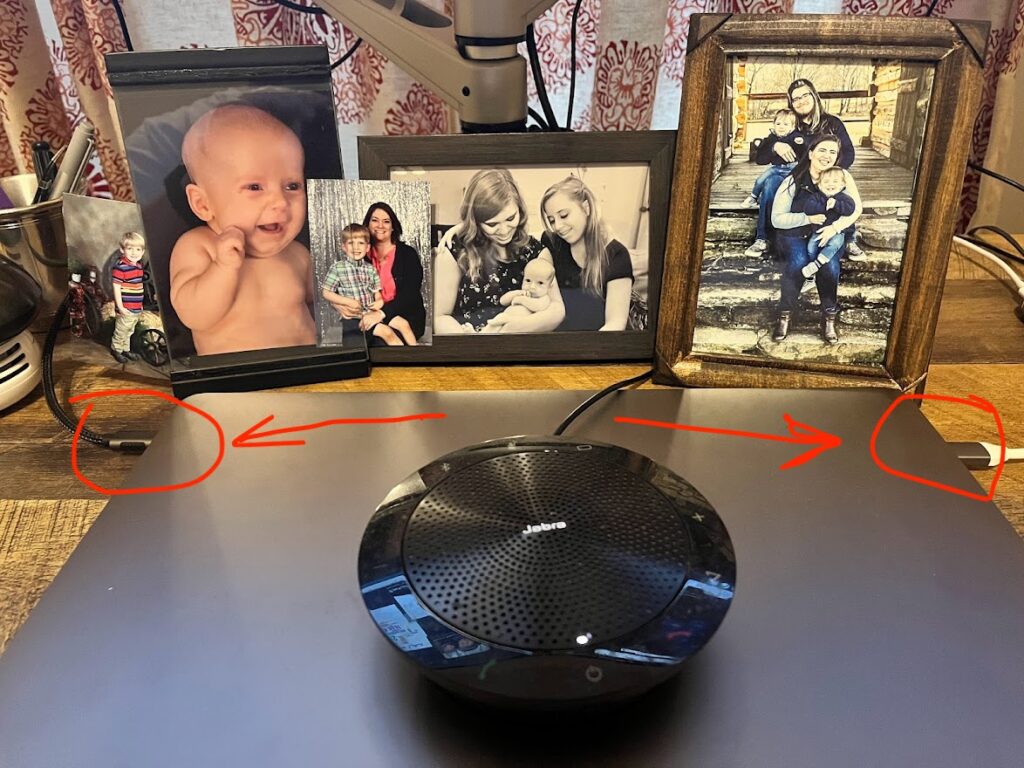I’ve recently started using a MacBook Pro for work after years of working with Windows systems. Really, it’s not been that difficult of an adjustment; the most noticeable working adjustment has been shifting from using the CTRL key (Windows) to a COMMAND key (Mac). Copying and pasting code from StackOverflow was quite the adjustment.
However, from a hardware perspective, the biggest struggle was just getting dual monitors running. My MacBook is an older model (2019) with 4 USB-C connectors (2 on each side). Finding a USB-C dock with dual HDMI outputs was easy, but I was shocked when I connected both of my monitors up, and had no option to extend to both monitors. In other words, both monitors showed the same information. If I left the laptop screen up, I could extend the desktop to the monitors, but the external monitors mirrored each other, even if the laptop showed a different screen. This is not the default behavior for Windows laptop docks; every monitor has the option to be handled separately.
After much digging and reading, I discovered the one option that worked for me; plugging a separate USB-C video connector into the ports on the other side of the MacBook. I have a USB-C dock on one side of my MacBook with an HDMI connector; to be on the safe side, I went with a USB-C to DisplayPort on the other side. Works like a charm, but it was pretty frustrating to figure that out. Blogging this to make it simpler for someone else.