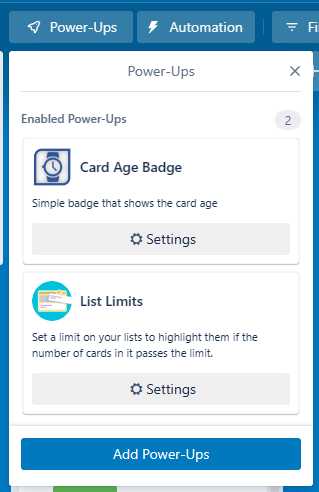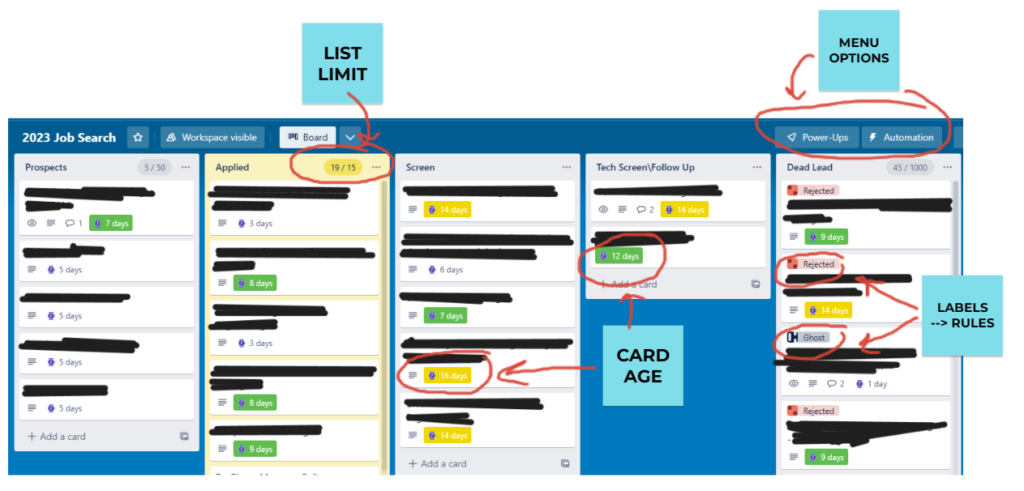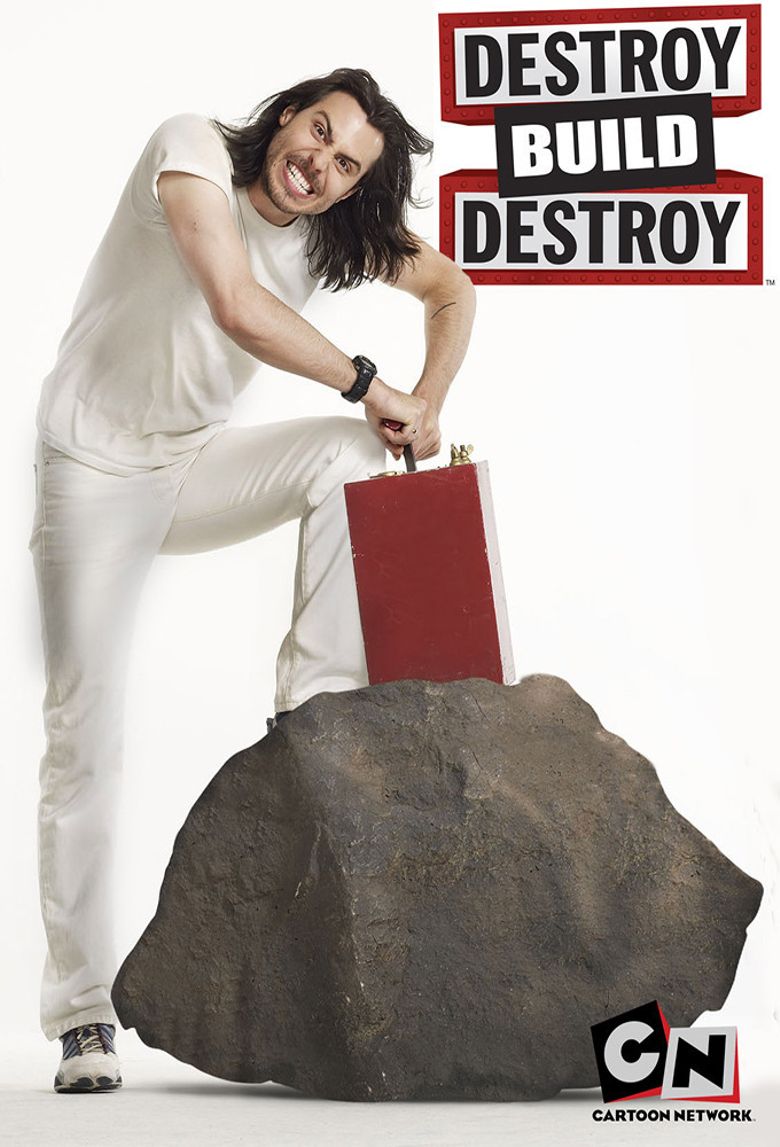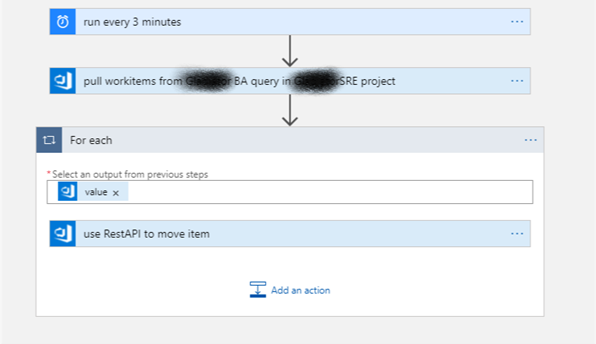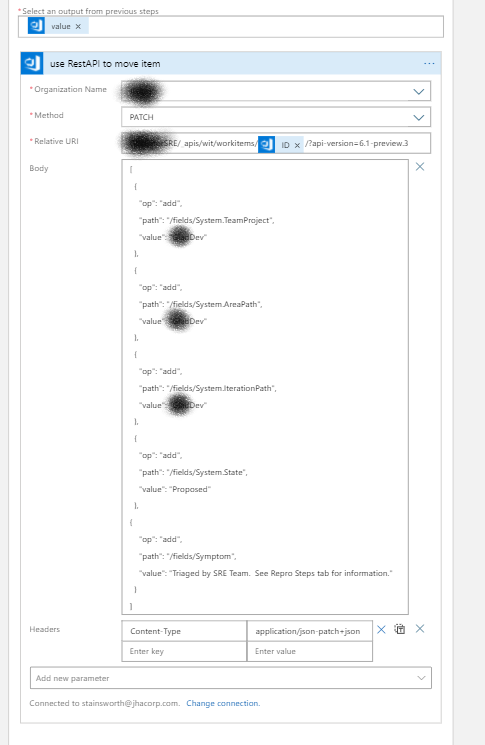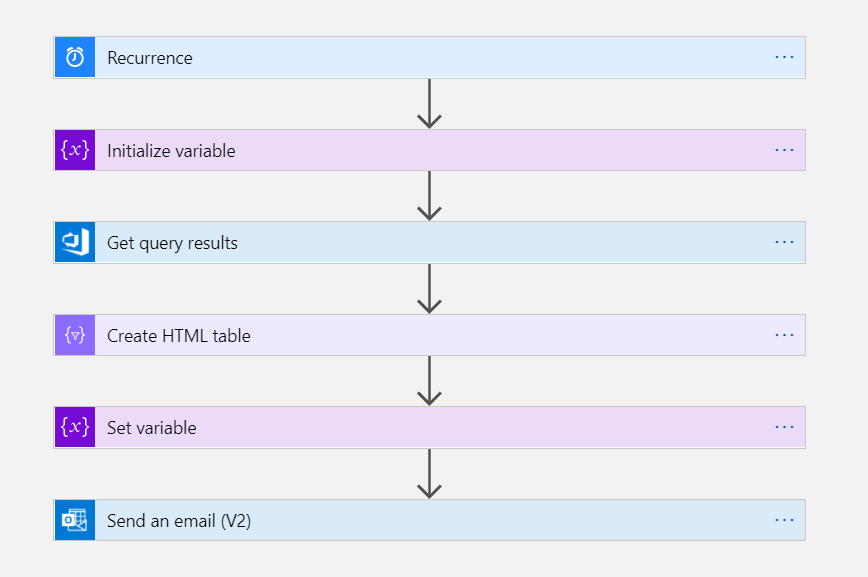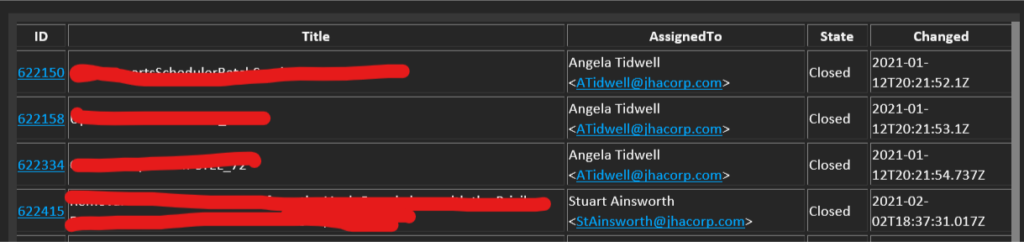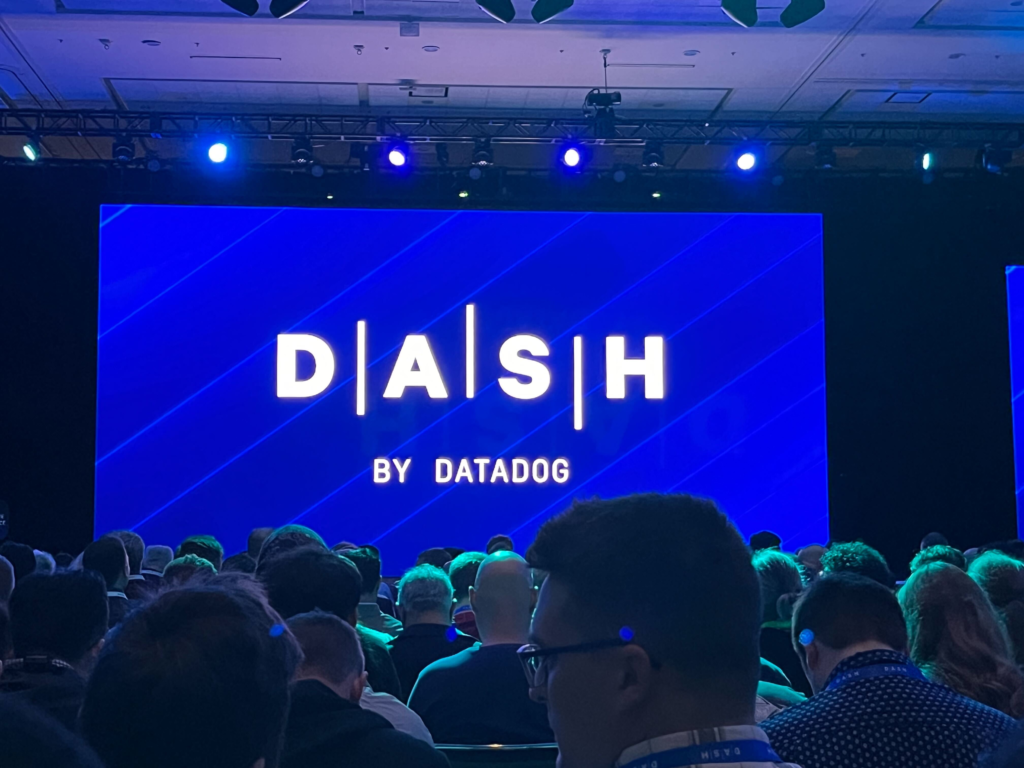
Recently attended the 2023 DataDog DASH conference, and it was a lot of fun. This was the first in-person multi-day conference for me in a while (I did crash the PowerBI SQLSaturday Atlanta conference back in February, but attended no sessions and mostly just went to see friends). I had a blast; the conference space was amazing, and the content was thought-provoking. Here’s my key takeaways.:
Take your team to conferences.
I’ve been a manager for over 10 years now, and I’ve struggled to convince upper management to send multiple key individuals to conferences. Thankfully, my director at Grainger is a big believer in education, and not only did he encourage me to send a team, but he also wanted to come as well. It was awesome to have feedback on topics both upstream and downstream. I had team members with a variety of experiences (junior, mid, and senior), and they raised some insightful questions. We split up often, so I still managed to make some new networking contacts but it was good to come back together and discuss new ideas.
Your fires are no worse than anybody else’s fires.
Sometimes being on the production side of the development pipeline you get the feeling that the world is burning and there’s absolutely nothing you can do to save it. While we were at the conference, my slack channels were screaming about several ongoing issues that my team was having to deal with. At times, it’s overwhelming.
But talking to folks at the conference from companies in all types of verticals from health care to automotive to financial to manufacturing, we’re all dealing with the same issues. Changing enterprise systems is hard, and modern development methods often accelerate faster than production systems can respond. Additionally, systems that have been in place for years have often grown connections to other systems in unexpected ways; things break, and they break fast. Observability systems offer hope, but we shouldn’t feel like we’re the only ones struggling with implementing that vision.
AI, AI, AI,AI, AI, AI
Artificial Intelligence and Large Language Models are here. DataDog offers some compelling use cases to accelerate MTTx (Mean Time to Detect, Acknowledge, Respond, Repair, Resolve), but it will take some time to get the plumbing set up for it to provide value. Additionally, users have to be trained on how to do their jobs with a co-pilot. They have to trust the system, and know when to dive deeper than the initial responses. They have to know how to phrase questions in such a way to help the assistant understand them, and they have to understand what the assistant is suggesting. That’s going to take time.