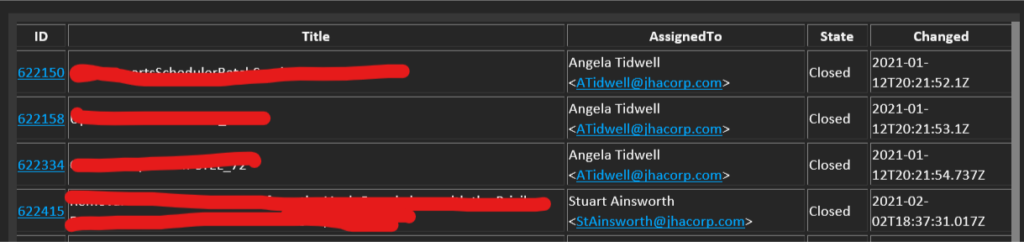One of my tasks over the last few years is to keep management and senior management aware of software deployments for our hosted services. This started out as a CAB (Change Advisory Board), but all of our deployments quickly became standard, and it basically became a monthly review of what had happened (which is not what a CAB meeting is supposed to be). I figured a meeting wasn’t necessary, so I was looking for a way to show what we’ve done in an easy to digest method.
The problem is that Azure DevOps doesn’t offer a scheduled email functionality out of the box. There is a Marketplace scheduler that you can use as part of a build, but unfortunately, t didn’t work in our environment for some reason. I stumbled on the concept of Power Automate, but Azure DevOps is a premium connector. However, we do have an Azure subscription, so Logic Apps it is.
Below is the flow that I came up with. At first it seemed relatively straightforward to pull together, but the stumbling block was the fact that the HTML tables are VERY rudimentary. No styling, no hyperlinks, nothing. That’s the reason for the additional variable steps.
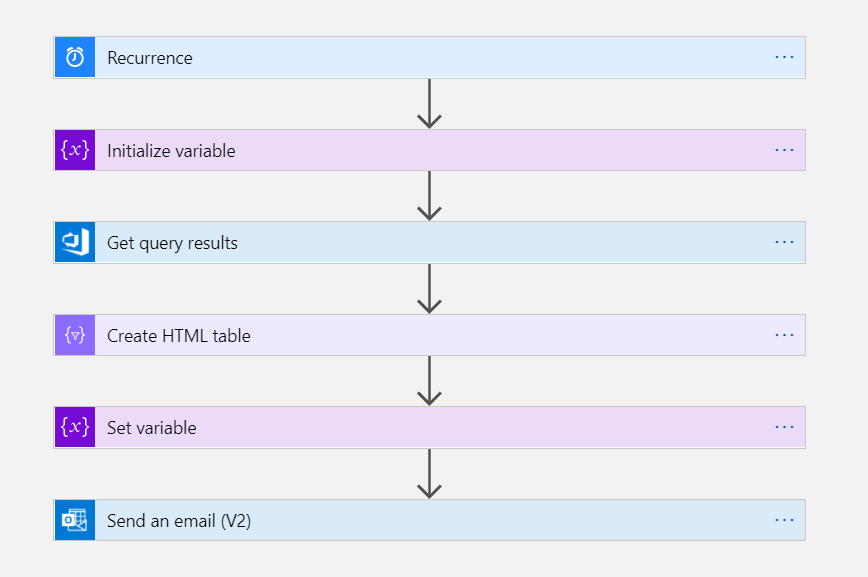
The initialize variable state is where I define a string variable to handle the output of the Create HTML Table step. It’s empty, until I set it later (in the Set Variable) step. The Create HTML table was mostly easy, except that I wanted a defined border, and a hyperlink that would allow recipients to click on the link and get to the specific work item.
[ba]https://your_org_here/your_project_here/_queries/edit/{{ID}}[ea]{{ID}}[ca]

The set variable then takes the output of the Create HTML table step, and replaces the placeholders with appropriate HTML tags. In this case, I added a table border, and made a hyperlink out of the ID column.
replace(replace(replace(replace(body('Create_HTML_table'), '<table>', '<table border=10>'), '[ba]', '<a href="'), '[ea]', '">'),'[ca]','</a>')
The email step then uses this variable in the body, and the final product looks something like this: